Congratulate all successful shortlisted applicants in this article you will learn how to set up Npower Batch C Biometrics Fingerprint.
Before we begin you will need to check if you have been shortlisted, and to do so is simply following the three (3) steps outlined below:
· Visit the https://nasims.gov.ng/login
· Log in with the email you used for Npower Registration or Application ID
· Once you are logged in to the portal, click the verification link to view your status.
If your application is among those who have been shortlisted, you will see a message that read thus;
Biometrics
Congrats on passing the screening phase. We just want to verify some of your details and you will be good to go. If you feel you missed out on any important detail during the application phase, kindly send an email to our support team via support.npower@nas
At this point you are set to carryout your Npower Batch C Biometrics fingerprint enrollment. Please, it is important you follow the steps below in other successfully capture your biometrics.
READ ALSO: Looking For Where To Do Your Npower/NASIMS Biometrics Fingerprint
Note that this operation cannot be done with a mobile phone but with only a personal computer system. So, we strongly advise you to use a PC or visit the nearest Cyber Cafe to carry out your Npower Batch C biometrics.
Biometrics Fingerprint Enrollment Steps
Step 1: Once on your dashboard click on “Verification” as outlined above.
Step 2: Click on “Capture Your Fingerprint” near the fingerprint icon.
Step 3: Navigate to the new page “NASIMS (NPOWER) Biometric Client”. You will see the information below on the new page (https://nasimsbiometric.blob.core.windows.net/enrollment/Publish.htm)
Step 4: Click on “Install” to install the NASIMS NPower Biometrics Prerequisite application on your computer.
Step 5: After the installation, click on “Launch” to start the application. Then follow the onscreen instructions to capture your fingerprint and complete your NPower Batch C verification of biometric data.
Please, kindly use the Facebook, Twitter, Google+ and WhatsApp share buttons below to help others, thanks.
Also Click on the link to join our Facebook page Join Facebook Page
For the latest Npower news and reviews, follow Expy Multimedia on Twitter, Facebook, Instagram and subscribe to our YouTube channel.



BF60CF43D2
ReplyDeletekiralık hacker
hacker arıyorum
kiralık hacker
hacker arıyorum
belek
42DC8EA32C
ReplyDeleteTakipçi Satın Al
3D Car Parking Para Kodu
MMORPG Oyunlar
Pokemon GO Promosyon Kodu
Call of Dragons Hediye Kodu
Post a Comment